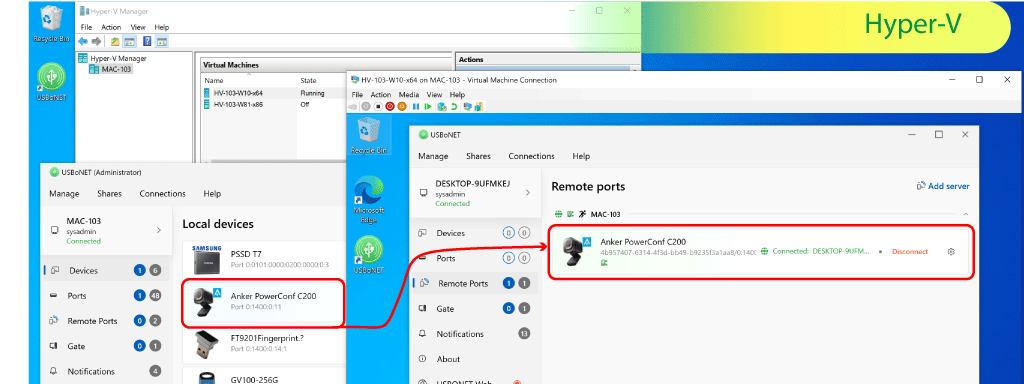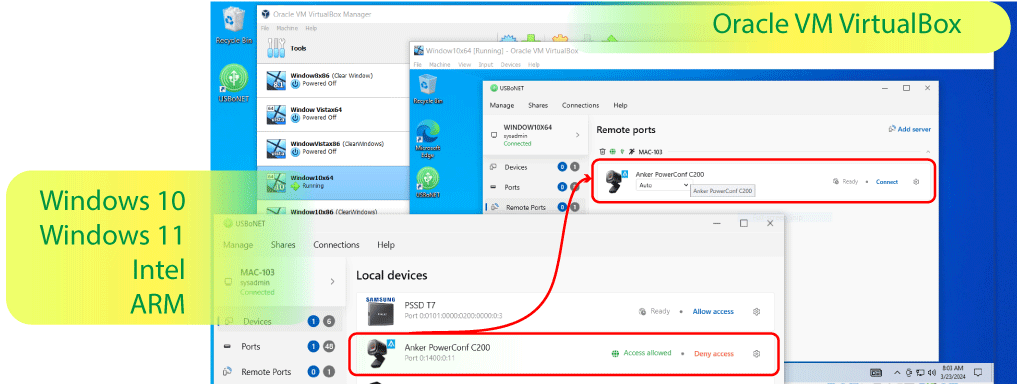What Is USB Passthrough
Essentially, USB passthrough is a technology based on port virtualization. Thanks to this option, users who employ various devices on local and remote computer machines can organize a smoothly working system in which all devices are accessible with a click. Another function of the USB passthrough software is that the USB gadgets physically connected to your host system can be used on virtual machines.
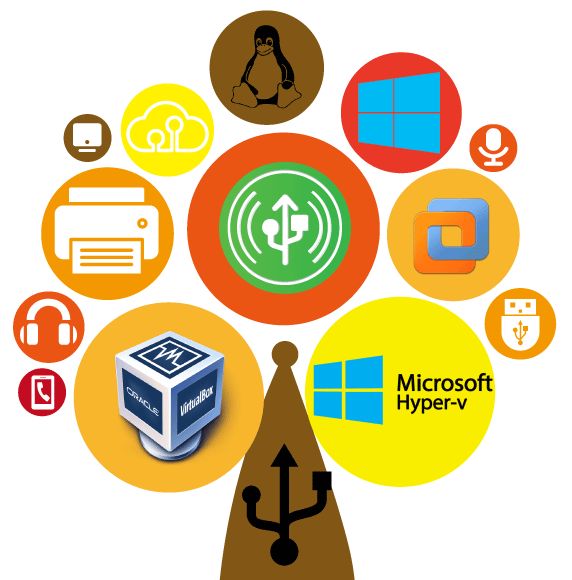
HighFigure USB C passthrough extends these options. The application allows for full control over security and user permissions to access data and hardware. This high-quality software simplifies the usage of devices and exchange of data in infrastructures based on VMware, Hyper-V, Virtual Box, etc.
Problems that USB Passthrough Solves
The most frequent case when a USB passthrough port virtualizer becomes indispensable is when using several operating systems on one host machine. Sooner or later, a user faces the problem of USB ports being disabled within the OS they run at the moment.
Another case is common for multi-office companies, where employees and clients need to share data remotely. There exist various remote access solutions via different protocols, and one of the most popular ones is an RDP, a Remote Desktop Protocol via TCP port. Here, our USB passthrough RDP application can help you streamline the work of the entire system, no matter how distant computers are located within it.
How to Use USB Passthrough?
The USB passthrough port virtualization software has an easily manageable interface. Although there may be slight differences for this or that system, the device-allowing process requires similar steps:
- Download and install the HighFigure app.
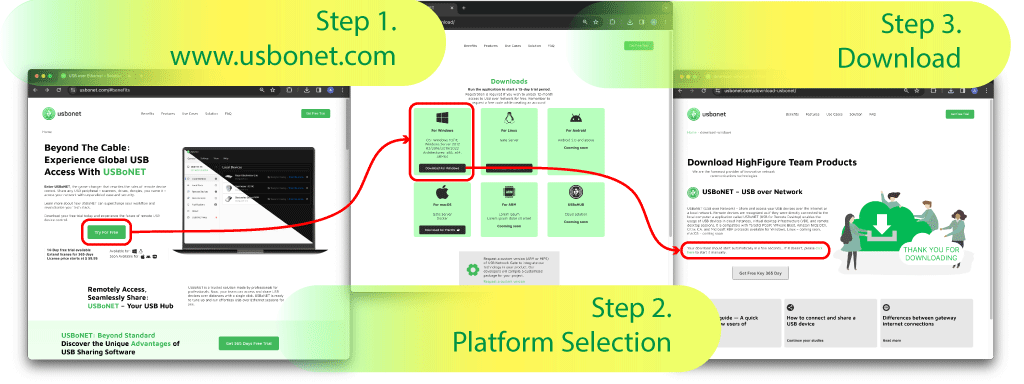
- Run the software.
- Open the ‘Devices’ menu.
- Pick a device.
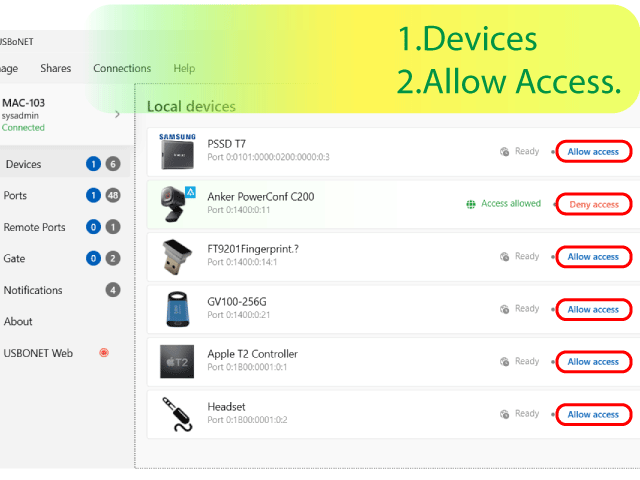
- Press ‘Allow Access.’
Now, you can use or share remotely the chosen device via virtual ports. The software will also let you enable and disable access to devices within your host system for virtual machines or remote users.
USB Passthrough for Virtual Computer Systems
What is USB passthrough software for virtual machines, and how does it work? The app allows you to access all USB equipment plugged into your computer on your virtual machines.
An important advantage here is that you won’t need to work out any special configurations. The app already has a universal one that perfectly fits the systems based on the following computer virtualization platforms:
In further articles, we’ll explain in detail how the USB passthrough application integrates and optimizes the work of virtual machines created within your physical host system via these platforms. You’ll learn how the app’s smart functions, such as Gate Mode and WebAdmin, can ensure a secure and stable connection to your devices.